How to Proper set your firewall in Eset Smart Security 6 with Interactive Filtering Mode activated
Eset Smart Security 6 - Firewall Settings
You use Eset Smart Security 6 with Interactive Filtering Mode activated ? And use your firewal in Interactive Filtering Mode and if you want to play an online game, it gives you an error check the connection or your firewall? You set the game to be allowed to pass through the firewall, but the game still does not work ?
.
Step one. is to clean your system and registry with this application to avoid fail.
Now open your Eset Smart Security 6 and select : Setup, then scroll down to Enter Advanced setup
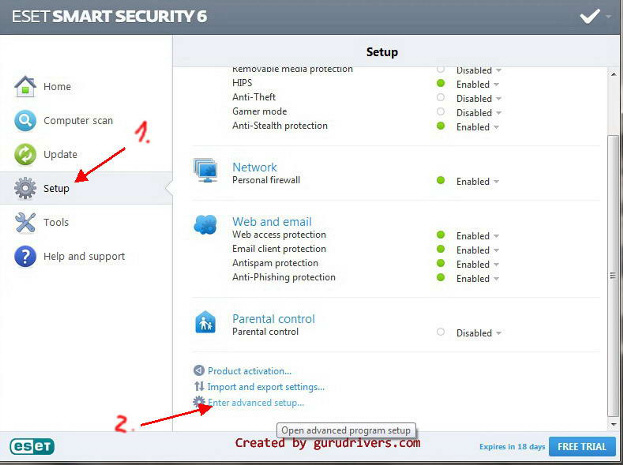
Now expand Network, Personal Firewall , Application modification detection
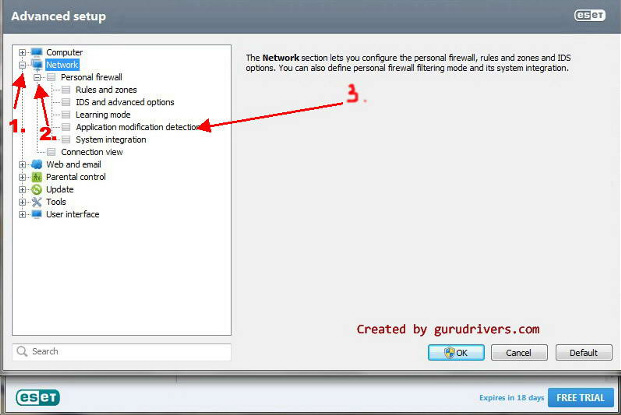
Final Step is to add your desired online game to Application modification detection
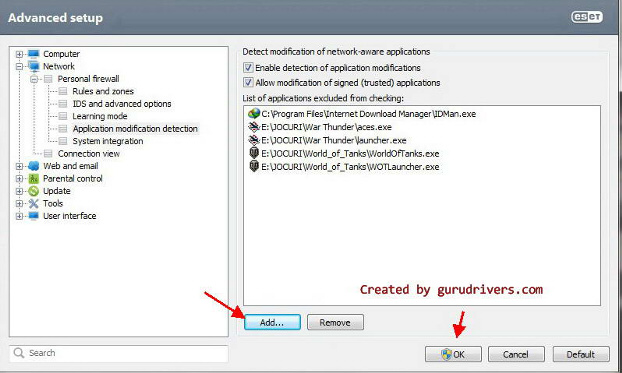
Press OK and play your favorite game !
If this guide helped you, please leave a comment !
comments powered by DisqusEnjoy and share our website !
Note ! : Use this guide if your use ESS 6 and your play online games and you get errors like : connection error, please chech your firewall, check internet settings to continue, cannot connect to server, server is not responding, cannot connect, server is not available
Which game your want to play ? World of Wacraft ? Dota 2 ? Counter Strike ? TERA Online ? Runescape Online ? ArcheAge online ? World of Tanks ? War Thunder ? Rift Online ?
Or other mmorpg`s, mmo, online games ?
How to Proper set your firewall in Eset Smart Security 6 with Interactive Filtering Mode activated
